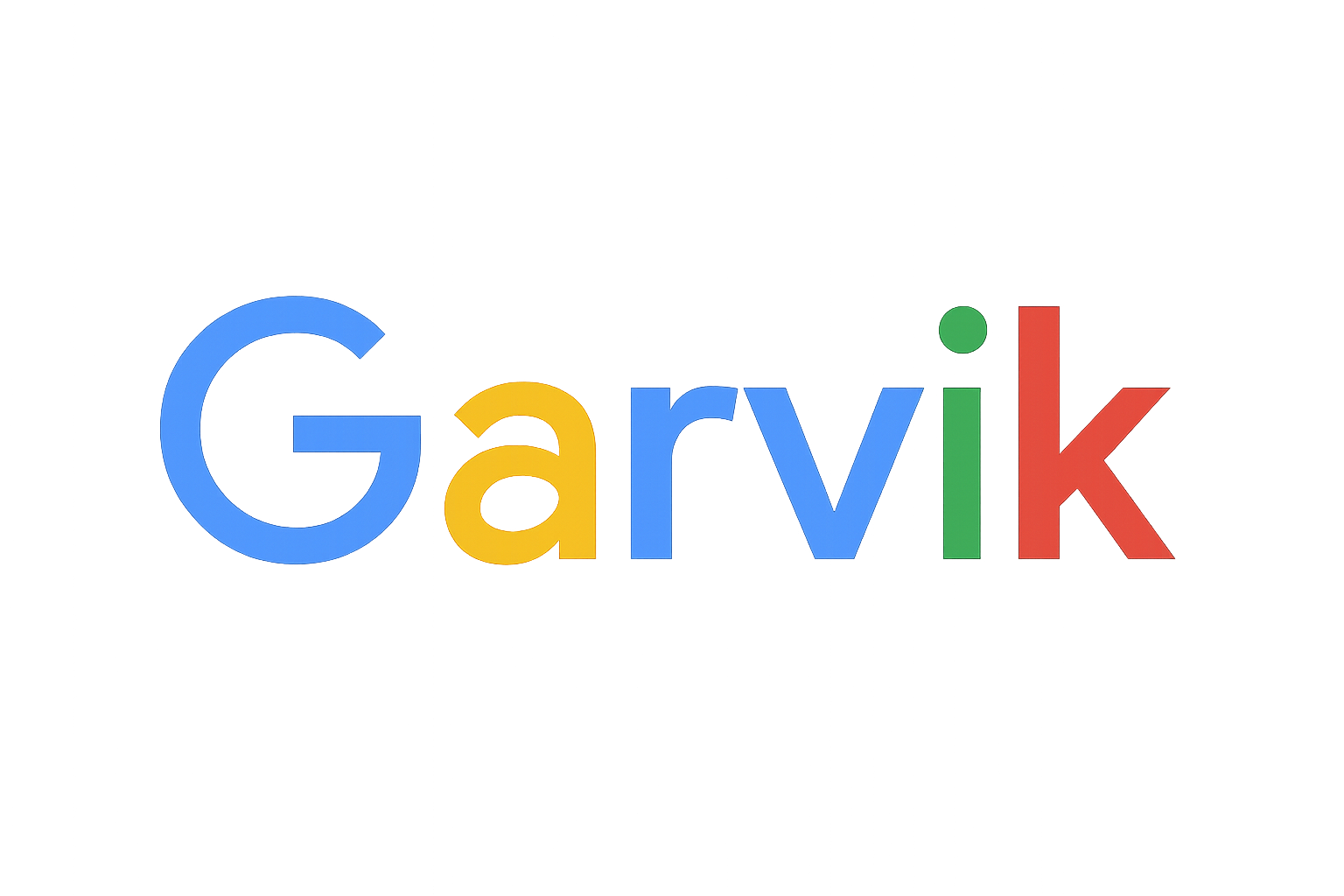Automating Email Workflows with Google Cloud Application Integration and the Data Transformer Script Editor
Introduction & Objective
This article is a follow-up to the previous article on Automating Email Workflows. In this article, we will explore how to use the Data Transformer Script Editor to achieve the same goal, and we will also discuss the benefits of using the script editor over the Data Mapping task.
Pre Requisites
The pre requisites for this tutorial is very simple. You need to have a Google Cloud Platform account and enbale the pub/sub and application integration APIs.
gcloud services enable pubsub.googleapis.com integrations.googleapis.com
Step-by-Step Guide
1. Create a Pub/Sub Topic
First, we need a Pub/Sub topic to which we can publish events.
gcloud pubsub topics create email-automation-topic
2. Create an Application Integration
Now, let’s create the Application Integration workflow.
- Go to the Application Integration page in the Google Cloud Console.
- Click on "Create Integration".
- Give your integration a name, for example, "send-email-on-event-with-data-transformer".
- Select the region where you want to deploy your integration.
- Click "Create".
3. Configure the Pub/Sub Trigger
Next, we need to configure the integration to be triggered by a Pub/Sub message.
- In the integration designer, click on "Add a trigger".
- Select the "Pub/Sub" trigger.
- Select the Pub/Sub topic you created in the previous step ("email-automation-topic").
- Click "Done".
4. Add the Send Mail Task
Now, let’s add the "Send Mail" task to the integration.
- Click on the "+" icon in the integration designer to add a new task.
- Select the "Send Mail" task.
5. Extract Data using the Data Transformer Script Editor
Instead of using the "Data Mapping" task, we will use the "Data Transformer Script Editor" to extract the data from the Pub/Sub message.
- Click on the "+" icon before the "Send Mail" task to add a new task.
- Select the "Data Transformer" task.
- Click on the "Open Script Editor" button.
- In the script editor, you can write JavaScript code to transform the data.
Here is an example of how you can extract the "to", "subject", and "body" fields from the Pub/Sub message:
local func = import "functions"; // Import additional functions
{
to: func.JsonPath(trigger_payload, "$.to"),
subject: func.JsonPath(trigger_payload, "$.subject"),
body: func.JsonPath(trigger_payload, "$.body")
}
Why use the Data Transformer Script Editor?
The Data Transformer Script Editor provides much more flexibility than the Data Mapping task. With the script editor, you can:
- Write complex transformation logic using JavaScript.
- Use built-in functions to manipulate the data.
- Import and use external libraries.
- Perform conditional transformations.
This makes it a powerful tool for handling complex data transformation scenarios.
6. Use the Variables in the Send Mail Task
Now you can use the variables you created in the "Send Mail" task.
- In the "Send Mail" task configuration, use the variables for the "To", "Subject", and "Body" fields.
7. Test the Integration
To test the integration, publish a message to the "email-automation-topic" Pub/Sub topic.
gcloud pubsub topics publish email-automation-topic --message '{ "to": "YOUR_EMAIL@example.com", "subject": "Test Email", "body": "This is a test email from Application Integration." }'Conclusion
In this article, we have seen how to use the Data Transformer Script Editor to automate email workflows. This approach provides a more flexible and powerful way to handle data transformations in your integrations.